How to Uninstall Kaspersky Antivirus in Windows 7
How to remove Kaspersky (Anti-Virus, Internet Security, Total Security)
Several options on how to remove Kaspersky antiviruses from the standard method, password reset (if the program removal is password protected) and the complete removal of Kaspersky products from the computer, for Windows 10, 8, 7.
Contents
- Standard uninstall
- Delete password (klapr utility)
- Complete removal (kavremvr utility)
Article in other languages:
🇪🇸 – Cómo eliminar Kaspersky
🇷🇺 – Как удалить Касперский
Standard uninstall Kaspersky
💡 Remove Kaspersky: Anti-Virus, Internet Security, Kaspersky Total Security and other Kaspersky Lab applications.
Example of Kaspersky Total Security removal in Windows 10 (in other Kaspersky applications, the list of items may be less):
- Open the list of installed programs (Apps and Features);
- Select a Kaspersky product (Antivirus, Internet Security, Total Security, etc.) and click Uninstall;
- Accept the uninstall;
- Click No, thanks you in the next window;
- Click Delete;
- Accept the deletion, click Continue. Kaspersky can ask for a deletion password (if it was set), if you have forgotten the password, go to the item – Delete password Kaspersky;
- Click Next;
- Select the saved objects if you plan to reinstall the program, otherwise remove all the marked items;
- In the "Are you sure that you want to remove your data vaults" window, click Remove;
- Click Remove;
- After the removal process is complete, restart the computer.
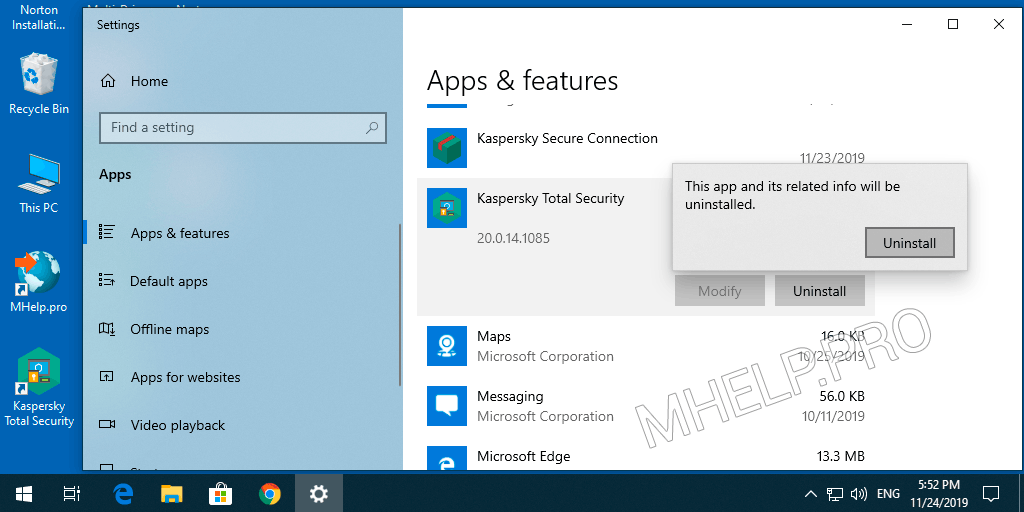
Delete password Kaspersky (password reset)
If you have forgotten the Kaspersky password, reset the password first to remove the application.
Kaspersky Lab AllProducts Password Reset (KLAPR) is an official utility for disabling a password that protects the settings of Kaspersky products.
💡 Kaspersky Lab AllProducts Password Reset is used for: Kaspersky Anti-Virus, Kaspersky Internet Security, Kaspersky Total Security, Kaspersky Security Cloud, Kaspersky CRYSTAL 3.
- Download the archive with the utility;
- Start Windows in safe mode;
- Unzip and run the KLAPR.bat utility as administrator (example);
- Press any key to launch the utility;
- The operation completed successfully message indicates successful password deletion;
- Press any key to exit the utility;
- Reboot the computer.
Password reset was successful, uninstall the product in the standard way.
🔔 If Kaspersky did not disable the password in this way, use the Complete removal using the official utility.
Official KLAPR utility page – open.
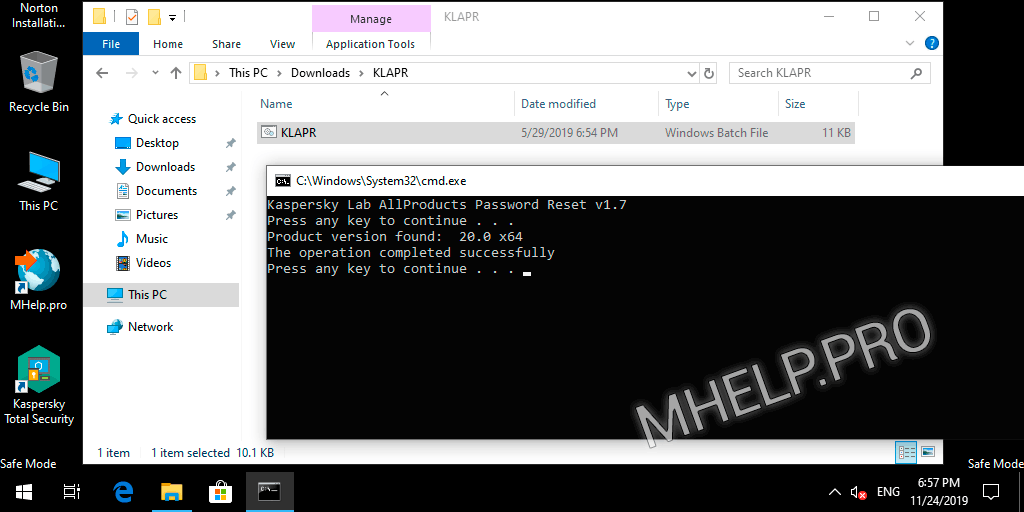
Complete removal Kaspersky
KAV Removal Tool (kavremvr) is a free utility for uninstalling Kaspersky Lab applications that cannot be removed using standard Windows tools.
When using the kavremover utility, the program will be deleted along with the program: license information and all program settings.
💡 KAV Removal Tool is used to remove all Kaspersky Lab applications.
- Download the kavremvr utility;
- Run the file and Accept the License Agreement;
- Enter the verification code and select the product to be deleted;
- Click Delete and wait for the removal process to complete;
- Reboot the computer.
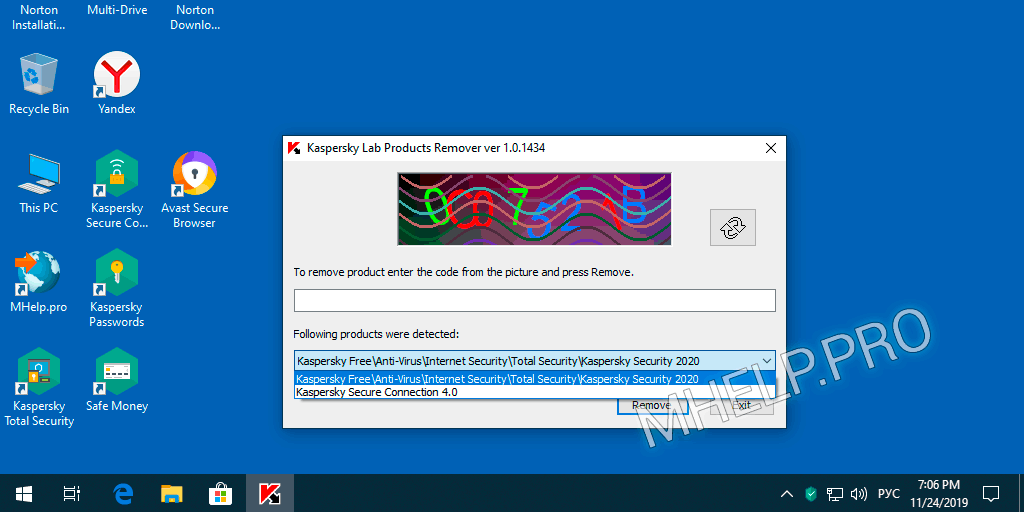
💡 If the KAV Removal Tool cannot remove Kaspersky Anti-Virus in normal mode, start Windows in safe mode.
Official kavremover utility page – open.
🟢 How to remove Kaspersky (Anti-Virus, Internet Security, Total Security, Endpoint Security, etc.) was discussed in this article. I hope you managed to uninstall Kaspersky antivirus. However, if you encounter any problems while uninstalling Kaspersky antivirus or another Kaspersky program, do not hesitate to write in the comments. I will try to help.
How to Uninstall Kaspersky Antivirus in Windows 7
Source: https://mhelp.pro/how-to-remove-kaspersky/